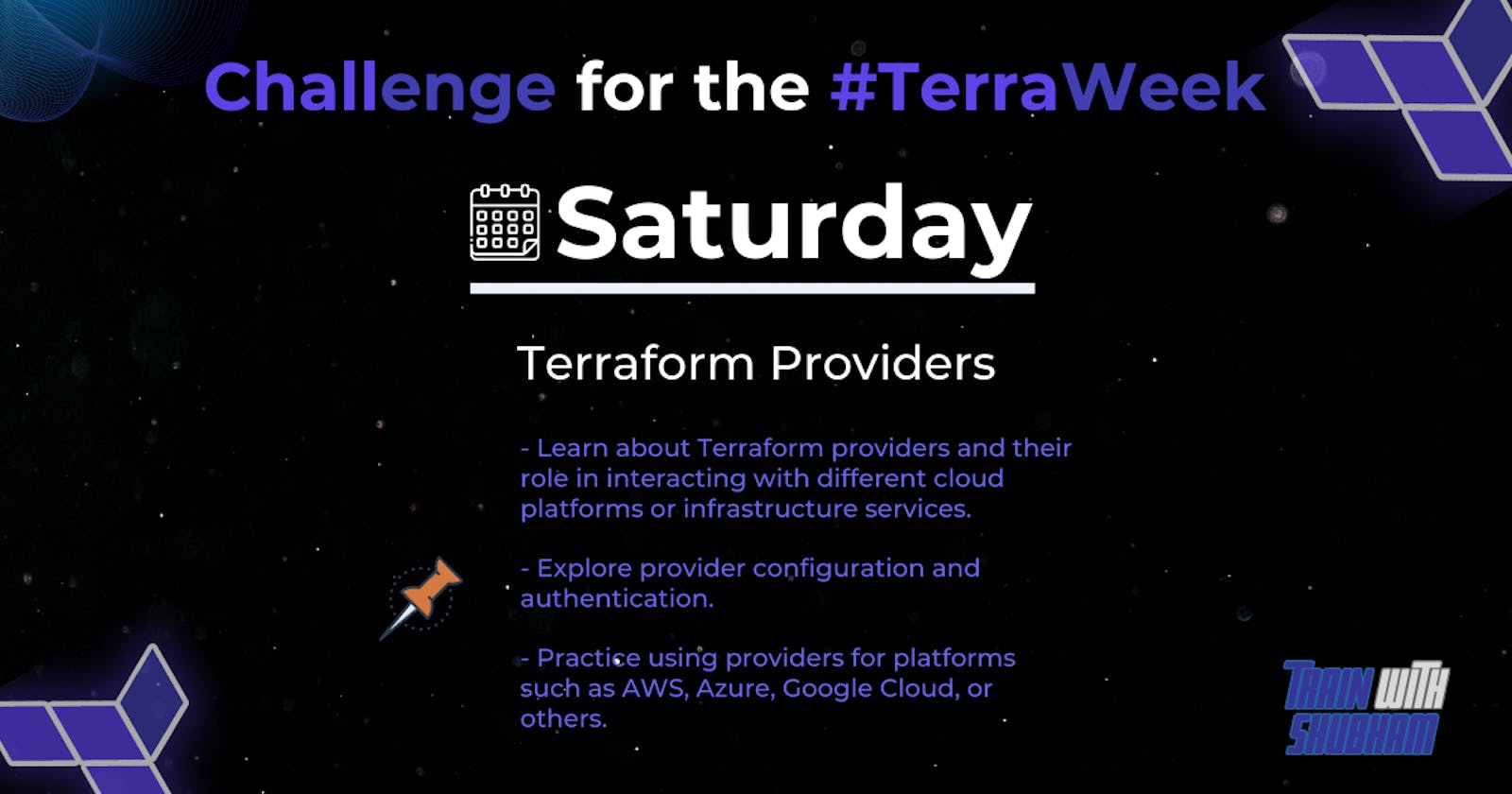Welcome to Day 6 of the TerraWeek challenge! 🚀 In today's tasks, we will explore Terraform providers and their role in interacting with different cloud platforms or infrastructure services. We will also dive into provider configuration, authentication, and hands-on practice using providers for platforms such as AWS, Azure, Google Cloud, or others.
Task 1: Learn and Compare Terraform Providers
✨ Objective: Learn about Terraform providers and compare their features across different cloud platforms.
📚 Steps: Spend time learning about Terraform providers and their significance in managing resources across various cloud platforms or infrastructure services. Compare the features and supported resources for each cloud platform's Terraform provider to gain a better understanding of their capabilities.
Understanding Terraform Providers:
Terraform providers serve as intermediaries between Terraform and various cloud platforms or infrastructure services. They essentially bridge the gap, enabling Terraform to communicate with different platforms and manage resources seamlessly.
These providers play a vital role in infrastructure management by empowering users to define their infrastructure setups using simple configuration files. Without them, managing infrastructure as code would be much more challenging.
Significance of Terraform Providers:
Providers are like the backbone of infrastructure management with Terraform. They make it possible to define, provision, and manage infrastructure resources efficiently, bringing consistency and reliability to the process.
By abstracting away the complexities of interacting with different APIs, providers simplify the task of managing infrastructure, making it accessible to a broader range of users.
Exploring Provider Documentation:
Delving into the documentation of Terraform providers reveals a wealth of information about their capabilities, usage, and best practices. It's like having a guidebook that helps navigate the intricacies of each provider.
Users can find detailed explanations about supported resources, authentication methods, and configuration options, which are invaluable when working with Terraform.
Comparing Features and Supported Resources:
When evaluating different Terraform providers, it's essential to assess the range of services they support and the depth of their features.
Additionally, factors like provider maturity, community support, and update frequency should be considered to ensure compatibility with project requirements and future scalability.
Hands-on Exploration:
Experimenting with Terraform configurations provides a hands-on understanding of how providers function and interact with cloud platforms.
Through practical exercises, users can gain insights into provisioning, updating, and managing resources, enhancing their proficiency with Terraform and its providers.
Stay Updated:
Keeping abreast of updates and new features in Terraform providers is crucial for leveraging the latest capabilities and enhancements.
Whether through release notes, community forums, or official channels, staying informed ensures users can maximize the benefits of Terraform and its ecosystem.
Task 2: Provider Configuration and Authentication
✨ Objective: Explore provider configuration and set up authentication for each provider.
📚 Steps:
Explore provider configuration and authentication mechanisms in Terraform.
Set up authentication for each provider on your local machine to establish the necessary credentials for interaction with the respective cloud platforms.
Understanding Provider Configuration and Authentication:
- Provider configuration in Terraform involves defining the provider you want to use and specifying any required settings. For example, to configure the AWS provider, you would add the following block to your Terraform configuration file (
main.tf):
- Provider configuration in Terraform involves defining the provider you want to use and specifying any required settings. For example, to configure the AWS provider, you would add the following block to your Terraform configuration file (
provider "aws" { region = "us-west-2" }Here,
awsis the provider name, andregionis a required parameter specifying the AWS region to operate in.Authentication mechanisms vary depending on the provider. For AWS, authentication is typically done using access keys. You can obtain access keys from the AWS Management Console. Once you have them, you can set them up locally using the AWS CLI:
aws configureThis command prompts you to enter your AWS Access Key ID and Secret Access Key.
Setting up Authentication Locally:
- To authenticate with AWS, you'll use access keys. First, obtain your AWS Access Key ID and Secret Access Key from the AWS Management Console. Then, set up authentication locally using environment variables:
export AWS_ACCESS_KEY_ID="<access-key-id>" export AWS_SECRET_ACCESS_KEY="<secret-access-key>"These environment variables will be used by Terraform to authenticate with AWS.
Establishing Necessary Credentials:
- Once you've set up authentication credentials locally, Terraform will use them to authenticate with the AWS API. For example, when you run
terraform initwith the AWS provider configured and AWS access keys set up, Terraform will use those credentials to authenticate with AWS.
- Once you've set up authentication credentials locally, Terraform will use them to authenticate with the AWS API. For example, when you run
Verification and Testing:
- After setting up authentication, it's important to verify that Terraform can successfully authenticate with AWS. You can do this by running Terraform commands such as
terraform initandterraform plan. If Terraform can initialize and plan without errors, it indicates successful authentication.
- After setting up authentication, it's important to verify that Terraform can successfully authenticate with AWS. You can do this by running Terraform commands such as
Ensuring Security and Compliance:
- To ensure security and compliance, avoid hardcoding sensitive information like access keys or secrets directly into your Terraform configuration files. Instead, use secure methods such as environment variables or external credential management tools to store and manage credentials securely.
Task 3: Practice Using Providers
✨ Objective: Gain hands-on experience using Terraform providers for your chosen cloud platform.
📚 Steps:
Choose a cloud platform (AWS, Azure, Google Cloud, or others) as your target provider for this task.
Create a Terraform configuration file named
main.tfand configure the chosen provider within it.Authenticate with the chosen cloud platform using the appropriate authentication method (e.g., access keys, service principals, or application default credentials).
Deploy a simple resource using the chosen provider. For example, if using AWS, you could provision a Virtual Private Cloud (VPC), Subnet Group, Route Table, Internet Gateway, or a virtual machine.
🔄 Experiment with updating the resource configuration in your
main.tffile and apply the changes using Terraform. Observe how Terraform intelligently manages the resource changes.Once you are done experimenting, use the
terraform destroycommand to clean up and remove the created resources.
Choose a Cloud Platform: Select a cloud platform such as AWS, Azure, Google Cloud, or others as your target provider for this task. Ensure you have access to the platform's console and necessary credentials for authentication.
Create Terraform Configuration File: Create a Terraform configuration file named
main.tfand configure the chosen provider within it. For example, if you're using AWS, yourmain.tffile might look like this:provider "aws" { region = "us-east-1" version = "~>5.0" }Replace
"us-east-1"with your desired AWS region.Authenticate with the Chosen Cloud Platform: Authenticate with the chosen cloud platform using the appropriate authentication method. For AWS, you can set up authentication using access keys or IAM roles. For example, if using access keys, you can set them up using the AWS CLI:
aws configure

Deploy a Simple Resource: Define and deploy a simple resource using the chosen provider. For example, with AWS, you could provision a Virtual Private Cloud (VPC), Subnet, or Internet Gateway. Here's an example of provisioning an AWS VPC, subnet, and internet gateway:
# Create a VPC resource "aws_vpc" "example" { cidr_block = "10.0.0.0/16" } # Create a subnet within the VPC resource "aws_subnet" "example" { vpc_id = aws_vpc.example.id cidr_block = "10.0.1.0/24" } # Create an internet gateway resource "aws_internet_gateway" "example" { vpc_id = aws_vpc.example.id }

Experiment and Update Resource Configuration: Experiment with updating the resource configuration in your
main.tffile. For example, you could update the CIDR block of the subnet or add tags to the resources. Here's an example of updating the CIDR block of the subnet:# Update subnet configuration resource "aws_subnet" "example" { vpc_id = aws_vpc.example.id cidr_block = "10.0.2.0/24" # Updated CIDR block }Apply the changes using Terraform and observe how Terraform intelligently manages the resource changes without causing downtime.

Destroy Resources: Once you're done experimenting, use the
terraform destroycommand to clean up and remove the created resources. This ensures that you don't incur unnecessary costs and keeps your cloud environment tidy.

Thanks for reading until here. See you in the next one.